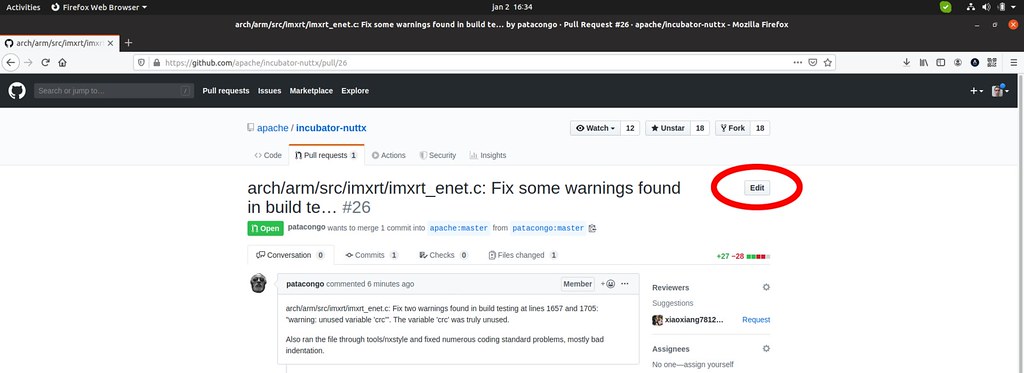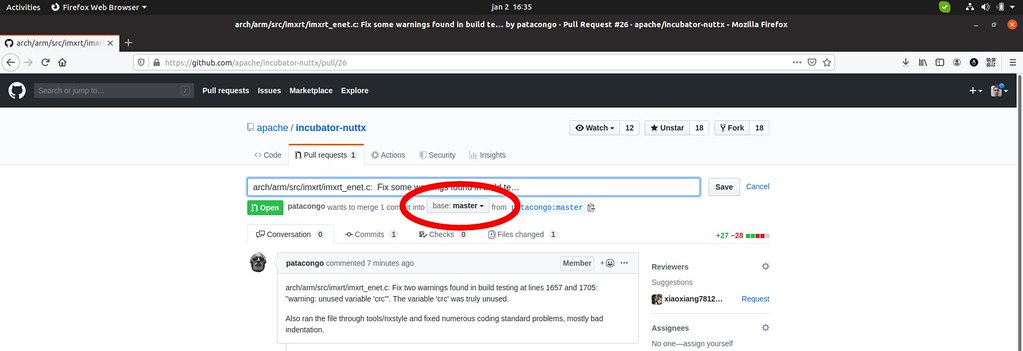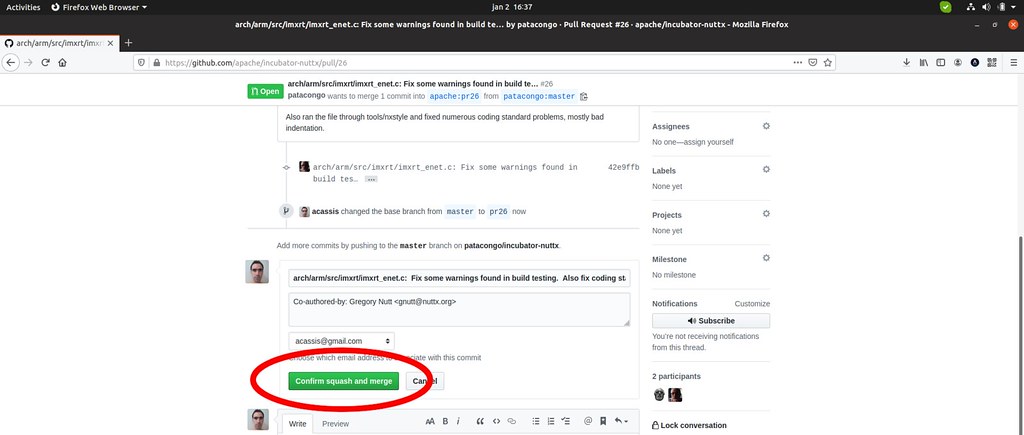The QDBM is a small database manager that could be used for embedded systems (just pay attention on its license: LGPL, so only dynamic linkage if you are using it for commercial applications).
Fortunately the documentation of the project is very good:
The most basic example is demonstrated on project documentation:
#include <depot.h>
#include <stdlib.h>
#include <stdio.h>
#define NAME "mikio"
#define NUMBER "000-1234-5678"
#define DBNAME "book"
int main(int argc, char **argv){
DEPOT *depot;
char *val;
/* open the database */
if(!(depot = dpopen(DBNAME, DP_OWRITER | DP_OCREAT, -1))){
fprintf(stderr, "dpopen: %s\n", dperrmsg(dpecode));
return 1;
}
/* store the record */
if(!dpput(depot, NAME, -1, NUMBER, -1, DP_DOVER)){
fprintf(stderr, "dpput: %s\n", dperrmsg(dpecode));
}
/* retrieve the record */
if(!(val = dpget(depot, NAME, -1, 0, -1, NULL))){
fprintf(stderr, "dpget: %s\n", dperrmsg(dpecode));
} else {
printf("Name: %s\n", NAME);
printf("Number: %s\n", val);
free(val);
}
/* close the database */
if(!dpclose(depot)){
fprintf(stderr, "dpclose: %s\n", dperrmsg(dpecode));
return 1;
}
return 0;
}
To compile this example you need to install the libqdbm:
$ sudo apt install libqdbm-dev
Save the above code as phone.c and compile this way:
$ gcc -std=c99 -o phone phone.c $(pkg-config --cflags --libs qdbm)
You can also install the package qdbm-util:
$ sudo apt install qdbm-util
Now you can create the database using this command:
$ dpmgr create mydata.qdbm
To insert data:
$ dpmgr put mydata.qdbm “Joe” “Student”
$ dpmgr put mydata.qdbm “Mary” “Doctor”
$ dpmgr put mydata.qdbm “Julia” “Actress”